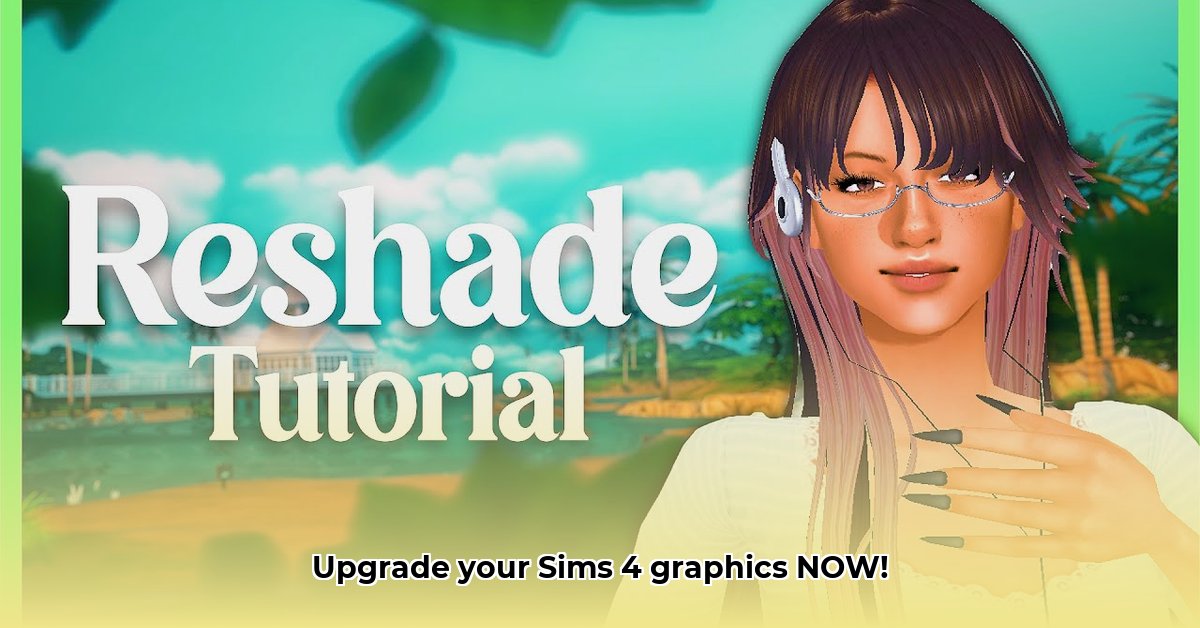
Want to transform the visuals of your Sims 4 game on Windows 10? ReShade, a free and open-source post-processing injector, offers a powerful way to enhance your game's graphics without needing advanced technical skills. This guide provides a step-by-step walkthrough, covering installation, configuration, and troubleshooting, empowering you to achieve stunning results.
System Requirements & Prerequisites
Before you begin, ensure your system meets these recommendations for optimal performance:
- Operating System: Windows 10 (64-bit)
- RAM: 8GB minimum (16GB+ recommended for smoother gameplay with complex shaders)
- Graphics Card: A dedicated graphics card is essential. Newer, more powerful cards provide better performance with intensive shaders.
- Updated Graphics Drivers: Make sure your drivers are up-to-date. Check your graphics card manufacturer's website for the latest versions. (Outdated drivers can cause instability and performance issues.)
Step-by-Step Installation Guide
Follow these clear instructions to install ReShade for Sims 4:
Download ReShade: Visit the official ReShade website (https://reshade.me/) and download the latest installer.
Locate
TS4.exe: Find the Sims 4 executable file (TS4.exe). This is usually located inElectronic Arts\The Sims 4.Run the Installer: Run the downloaded ReShade installer. When prompted, select
TS4.exe.Choose DirectX 11: Select DirectX 11 as your graphics API (unless you're experienced with Vulkan).
Shader Selection: Choose the shaders you want to install. You can always add more later. (Start with a few to avoid performance issues.)
Installation Complete: Once the installation finishes, launch Sims 4. You'll see the ReShade overlay.
Understanding ReShade's Interface
The ReShade overlay provides access to various shaders and their settings. Each shader offers different visual enhancements:
- Ambient Lighting: Alters the overall lighting atmosphere, often adding depth and realism.
- Sharpening: Improves image clarity and detail. (Can sometimes introduce artifacts at high settings).
- Color Grading: Adjusts the overall color palette of the game.
- Bloom: Simulates the effect of light blooming or glowing.
- Depth of Field: Creates a more cinematic look by blurring the background.
Experiment with these settings to find your preferred look. Remember that more intense effects will consume more system resources.
Recommended Presets
Many talented creators share pre-made presets. These are curated collections of shaders and settings. Search online for "Sims 4 ReShade presets," but always download from reputable sources. (Untrusted sources may contain malware.)
Troubleshooting Common Issues
- Game Crashes: This could be due to incompatible shaders or system resource issues. Try disabling some shaders or lowering their intensity. Ensure your drivers are updated and check your computer's system status.
- Visual Glitches: Conflicting shaders are often the culprit. Try disabling shaders one by one to find the source of the problem. Reinstalling ReShade could resolve conflicts.
- Performance Issues: Too many or intensive shaders can reduce frame rates. Lower shader intensity or reduce the number of active shaders. Consider upgrading your system if necessary.
Advanced Techniques (Optional)
For advanced users, creating custom shaders or modifying existing presets offers even more customization options. This requires programming knowledge and is beyond the scope of this basic guide.
Conclusion
ReShade offers a fantastic way to improve the visuals of Sims 4. By following this guide and experimenting with different settings and presets, you can achieve a visually stunning and personalized gaming experience. Remember that balancing visual enhancements with smooth gameplay performance is crucial. Have fun and enjoy your enhanced Sims 4 experience!
⭐⭐⭐⭐☆ (4.8)
Download via Link 1
Download via Link 2
Last updated: Wednesday, April 30, 2025